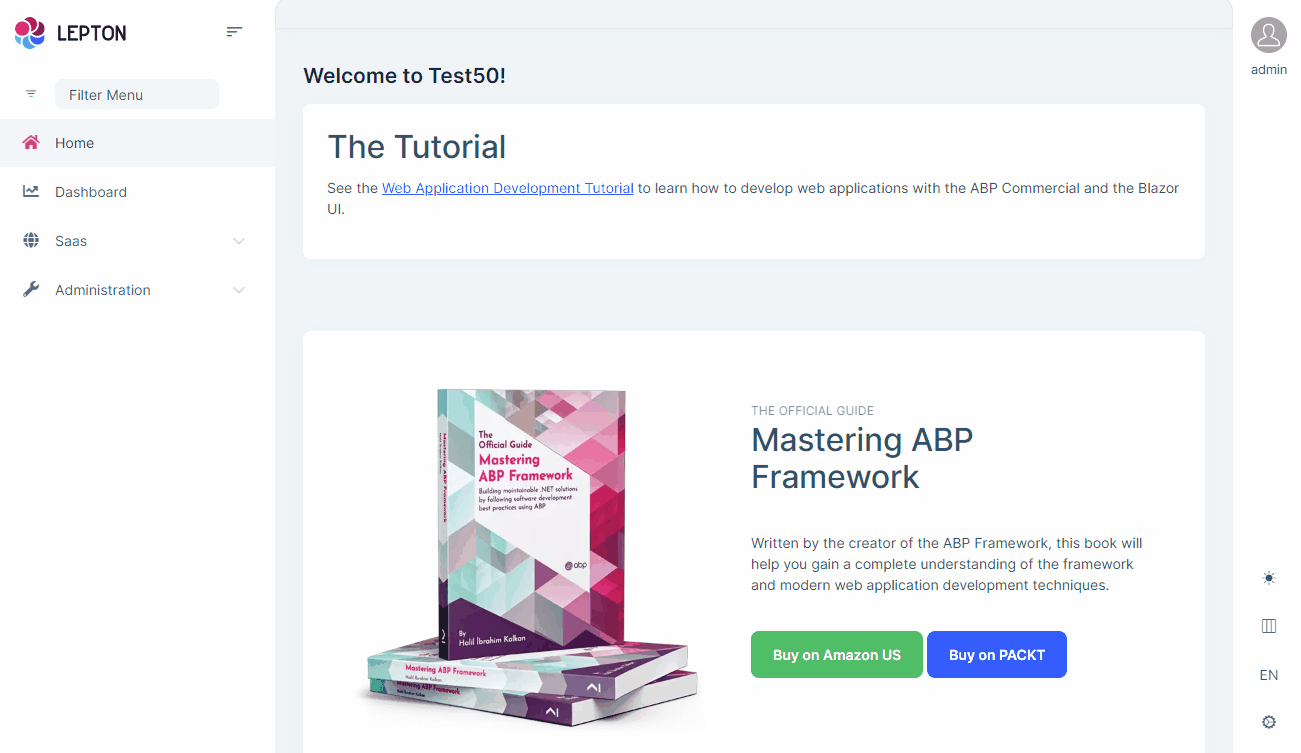FermionX Blazor UI
FermionX theme is implemented and ready to use with VCP. No custom implementation is needed for Blazor Server & WebAssembly.
Installation
Complete MVC Installation steps first.
Add Verto.Vcp.AspNetCore.Components.Server.FermionXTheme package to your Blazor Server application.
dotnet add package Verto.Vcp.AspNetCore.Components.Server.FermionXThemeRemove old theme from DependsOn attribute in your module class and add VcpAspNetCoreComponentsServerFermionXThemeModule type to DependsOn attribute.
[DependsOn( - typeof(FermionThemeManagementBlazorModule), - typeof(VcpAspNetCoreComponentsServerFermionThemeModule), + typeof(VcpAspNetCoreComponentsServerFermionXThemeModule) )]Update VcpBundlingOptions
options.StyleBundles.Configure( - BlazorFermionThemeBundles.Styles.Global, + BlazorFermionXThemeBundles.Styles.Global, bundle => { bundle.AddFiles("/blazor-global-styles.css"); //You can remove the following line if you don't use Blazor CSS isolation for components bundle.AddFiles("/MyProjectName.Blazor.styles.css"); });Update
_Host.cshtmlfile. (located under Pages folder by default.)Add following usings to Locate App and BlazorFermionXThemeBundles classes.
@using Verto.Vcp.AspNetCore.Components.Web.FermionXTheme.Components @using Verto.Vcp.AspNetCore.Components.Server.FermionXTheme.BundlingThen replace script & style bunles as following
- <vcp-style-bundle name="@BlazorBasicThemeBundles.Styles.Global" /> + <vcp-style-bundle name="@BlazorFermionXThemeBundles.Styles.Global" />- <vcp-script-bundle name="@BlazorBasicThemeBundles.Scripts.Global" /> + <vcp-script-bundle name="@BlazorFermionXThemeBundles.Scripts.Global" />
Source-Code
You can download the source-code of the FermionX Theme according to you your VCP License.
Visit the FermionX Source Code section to download the source-code.
Customization
Before starting to customize the theme, you can consider downloading the source code of the theme. You can find the original codes of related components below in the source code.
Themes
You can set default theme or add or remove themes via using FermionXThemeOptions.
DefaultStyle: Defines deffault fallback theme. Default value is DimConfigure<FermionXThemeOptions>(options => { options.DefaultStyle = FermionXStyleNames.Dark; });Styles: Defines selectable themes from UI.Configure<FermionXThemeOptions>(options => { // Removing existing themes options.Styles.Remove(FermionXStyleNames.Light); // Adding a new theme options.Styles.Add("red", new FermionXThemeStyle( LocalizableString.Create<YourResource>("Theme:Red"), "bi bi-circle-fill")); });red.cssandbootstrap-red.csshave to be added under thewwwroot/_content/Verto.Vcp.AspNetCore.Components.Web.FermionXTheme/side-menu/css/folder to switch to your custom theme properly when selected.If your layout is TopMenu, then you have to add them under the
wwwroot/_content/Verto.Vcp.AspNetCore.Components.Web.FermionXTheme/top-menu/css/folder.
FermionXThemeBlazorOptions
Layout options of Blazor UI can be manageable via using FermionXThemeMvcOptions.
Layout: Layout of main application. Default value isFermionXMvcLayouts.SideMenuConfigure<FermionXThemeBlazorOptions>(options => { options.Layout = FermionXBlazorLayouts.SideMenu; // Or your custom implemented layout: options.Layout = typeof(MyCustomLayoutComponent); });MobileMenuSelector: Defines items to be displayed at mobile menu. Default value is first 2 items from main menu items.Configure<FermionXThemeBlazorOptions>(options => { options.MobileMenuSelector = items => items.Where(x => x.MenuItem.Name == "MyProjectName.Home" || x.MenuItem.Name == "MyProjectName.Dashboard"); });
Layouts
FermionX offers two ready-made layouts for your web application. One of them is placed with the menu items on the top and the other with the menu items on the sides.
Top Menu Layout
Side Menu Layout
You can override layouts by following the steps below:
- Create a razor page, like
MySideMenuLayout.razor, in your blazor application as shown below:
@using Verto.Vcp.AspNetCore.Components.Web.FermionXTheme.Components.ApplicationLayout;
@using Verto.Vcp.DependencyInjection
@inherits SideMenuLayout
@attribute [ExposeServices(typeof(SideMenuLayout))]
@attribute [Dependency(ReplaceServices = true)]
@Name
- If you prefer to use a code-behind file for the C# code of your component, create a razor component, like
MySideMenuLayout.razor.cs, in your blazor application as shown below:
using Verto.Vcp.AspNetCore.Components.Web.FermionXTheme.Components.ApplicationLayout;
using Verto.Vcp.DependencyInjection;
namespace FermionXLite.DemoApp.Blazor.MyComponents
{
[ExposeServices(typeof(SideMenuLayout))]
[Dependency(ReplaceServices = true)]
public partial class MySideMenuLayout
{
public string Name = "My Top Layout";
}
}
Don't forget to remove repeated attributes from the razor page!
Common Components
Commonly used components in all layouts.
Breadcrumb
Breadcrumbs can be customized by using the PageLayout service. See the PageLayout - BreadCrumb section for more information.
If you need to replace the component, you can follow the steps below.
- Create a razor page, like
MyBreadcrumbs.razor, in your blazor application as shown below:
@Verto.Vcp.AspNetCore.Components.Web.FermionXTheme.Components.ApplicationLayout.Common;
@using Verto.Vcp.DependencyInjection
@inherits Breadcrumbs
@attribute [ExposeServices(typeof(Breadcrumbs))]
@attribute [Dependency(ReplaceServices = true)]
@Name
- If you prefer to use a code-behind file for the C# code of your component, create a razor component, like
MyBreadcrumbs.razor.cs, in your blazor application as shown below:
using Verto.Vcp.AspNetCore.Components.Web.FermionXTheme.Components.ApplicationLayout.Common;
using Verto.Vcp.DependencyInjection;
namespace FermionXLite.DemoApp.Blazor.MyComponents
{
[ExposeServices(typeof(Breadcrumbs))]
[Dependency(ReplaceServices = true)]
public partial class MyBreadcrumbsComponent
{
public string Name = "My Breadcrumbs";
}
}
Content Toolbar
- Create a razor page, like
MyContentToolbar.razor, in your blazor application as shown below:
@Verto.Vcp.AspNetCore.Components.Web.FermionXTheme.Components.ApplicationLayout.Common;
@using Verto.Vcp.DependencyInjection
@inherits ContentToolbar
@attribute [ExposeServices(typeof(ContentToolbar))]
@attribute [Dependency(ReplaceServices = true)]
@Name
- If you prefer to use a code-behind file for the C# code of your component, create a razor component, like
MyContentToolbar.razor.cs, in your blazor application as shown below:
using Verto.Vcp.AspNetCore.Components.Web.FermionXTheme.Components.ApplicationLayout.Common;
using Verto.Vcp.DependencyInjection;
namespace FermionXLite.DemoApp.Blazor.MyComponents
{
[ExposeServices(typeof(ContentToolbar))]
[Dependency(ReplaceServices = true)]
public partial class MyContentToolbarComponent
{
public string Name = "My Content Toolbar";
}
}
General Settings
- Create a razor page, like
MyGeneralSettings.razor, in your blazor application as shown below:
@Verto.Vcp.AspNetCore.Components.Web.FermionXTheme.Components.ApplicationLayout.Common;
@using Verto.Vcp.DependencyInjection
@inherits GeneralSettings
@attribute [ExposeServices(typeof(GeneralSettings))]
@attribute [Dependency(ReplaceServices = true)]
@Name
- If you prefer to use a code-behind file for the C# code of your component, create a razor component, like
MyGeneralSettings.razor.cs, in your blazor application as shown below:
using Verto.Vcp.AspNetCore.Components.Web.FermionXTheme.Components.ApplicationLayout.Common;
using Verto.Vcp.DependencyInjection;
namespace FermionXLite.DemoApp.Blazor.MyComponents
{
[ExposeServices(typeof(GeneralSettings))]
[Dependency(ReplaceServices = true)]
public partial class MyGeneralSettings
{
public string Name = "My General Settings";
}
}
Mobile General Settings
- Create a razor page, like
MyMobileGeneralSettings.razor, in your blazor application as shown below:
@Verto.Vcp.AspNetCore.Components.Web.FermionXTheme.Components.ApplicationLayout.Common;
@using Verto.Vcp.DependencyInjection
@inherits MobileGeneralSettings
@attribute [ExposeServices(typeof(MobileGeneralSettings))]
@attribute [Dependency(ReplaceServices = true)]
@Name
- If you prefer to use a code-behind file for the C# code of your component, create a razor component, like
MyMobileGeneralSettings.razor.cs, in your blazor application as shown below:
using Verto.Vcp.AspNetCore.Components.Web.FermionXTheme.Components.ApplicationLayout.Common;
using Verto.Vcp.DependencyInjection;
namespace FermionXLite.DemoApp.Blazor.MyComponents
{
[ExposeServices(typeof(MobileGeneralSettings))]
[Dependency(ReplaceServices = true)]
public partial class MyMobileGeneralSettings
{
public string Name = "My Mobile General Settings";
}
}
Side Menu Components
Components used in the side menu layout.
Main Menu
- Create a razor page, like
MyMainMenu.razor, in your blazor application as shown below:
@Verto.Vcp.AspNetCore.Components.Web.FermionXTheme.Components.ApplicationLayout.TopMenu.Navigation;
@using Verto.Vcp.DependencyInjection
@inherits MainMenu
@attribute [ExposeServices(typeof(MainMenu))]
@attribute [Dependency(ReplaceServices = true)]
@Name
- If you prefer to use a code-behind file for the C# code of your component, create a razor component, like
MyMainMenu.razor.cs, in your blazor application as shown below:
using Verto.Vcp.AspNetCore.Components.Web.FermionXTheme.Components.ApplicationLayout.SideMenu.Navigation;
using Verto.Vcp.DependencyInjection;
namespace FermionXLite.DemoApp.Blazor.MyComponents
{
[ExposeServices(typeof(MainMenu))]
[Dependency(ReplaceServices = true)]
public partial class MyMainMenuComponent
{
public string Name = "My Main Menu";
}
}
Main Menu Item
- Create a razor page, like
MyMainMenuItem.razor, in your blazor application as shown below:
@Verto.Vcp.AspNetCore.Components.Web.FermionXTheme.Components.ApplicationLayout.SideMenu.Navigation;
@using Verto.Vcp.DependencyInjection
@inherits MainMenuItem
@attribute [ExposeServices(typeof(MainMenuItem))]
@attribute [Dependency(ReplaceServices = true)]
@Name
- If you prefer to use a code-behind file for the C# code of your component, create a razor component, like
MyMainMenuItem.razor.cs, in your blazor application as shown below:
using Verto.Vcp.AspNetCore.Components.Web.FermionXTheme.Components.ApplicationLayout.SideMenu.Navigation;
using Verto.Vcp.DependencyInjection;
namespace FermionXLite.DemoApp.Blazor.MyComponents
{
[ExposeServices(typeof(MainMenu))]
[Dependency(ReplaceServices = true)]
public partial class MyMainMenuItemComponent
{
public string Name = "My Main Menu Item";
}
}
Mobile Navbar
- Create a razor page, like
MyMobileNavbar.razor, in your blazor application as shown below:
@Verto.Vcp.AspNetCore.Components.Web.FermionXTheme.Components.ApplicationLayout.SideMenu.Navigation;
@using Verto.Vcp.DependencyInjection
@inherits MobileNavbar
@attribute [ExposeServices(typeof(MobileNavbar))]
@attribute [Dependency(ReplaceServices = true)]
@Name
- If you prefer to use a code-behind file for the C# code of your component, create a razor component, like
MyMobileNavbar.razor.cs, in your blazor application as shown below:
using Verto.Vcp.AspNetCore.Components.Web.FermionXTheme.Components.ApplicationLayout.SideMenu.Navigation;
using Verto.Vcp.DependencyInjection;
namespace FermionXLite.DemoApp.Blazor.MyComponents
{
[ExposeServices(typeof(MobileNavbar))]
[Dependency(ReplaceServices = true)]
public partial class MyMobileNavbar
{
public string Name = "My Mobile Navbar";
}
}
Main Header
- Create a razor page, like
MyMainHeader.razor, in your blazor application as shown below:
@Verto.Vcp.AspNetCore.Components.Web.FermionXTheme.Components.ApplicationLayout.SideMenu.MainHeader
@using Verto.Vcp.DependencyInjection
@inherits MainHeader
@attribute [ExposeServices(typeof(MainHeader))]
@attribute [Dependency(ReplaceServices = true)]
@Name
- If you prefer to use a code-behind file for the C# code of your component, create a razor component, like
MyMainHeader.razor.cs, in your blazor application as shown below:
using Verto.Vcp.AspNetCore.Components.Web.FermionXTheme.Components.ApplicationLayout.SideMenu.MainHeader;
using Verto.Vcp.DependencyInjection;
namespace FermionXLite.DemoApp.Blazor.MyComponents
{
[ExposeServices(typeof(MainHeader))]
[Dependency(ReplaceServices = true)]
public partial class MyMainHeader
{
public string Name = "My Main Header";
}
}
Main Header Branding
Application branding can be customized with the IBrandingProvider. See the Branding section for more information.
If you need to replace the component, you can follow the steps below.
- Create a razor page, like
MyMainHeaderBranding.razor, in your blazor application as shown below:
@Verto.Vcp.AspNetCore.Components.Web.FermionXTheme.Components.ApplicationLayout.SideMenu.MainHeader
@using Verto.Vcp.DependencyInjection
@inherits MainHeaderBranding
@attribute [ExposeServices(typeof(MainHeaderBranding))]
@attribute [Dependency(ReplaceServices = true)]
@Name
- If you prefer to use a code-behind file for the C# code of your component, create a razor component, like
MyMainHeaderBranding.razor.cs, in your blazor application as shown below:
using Verto.Vcp.AspNetCore.Components.Web.FermionXTheme.Components.ApplicationLayout.SideMenu.MainHeader;
using Verto.Vcp.DependencyInjection;
namespace FermionXLite.DemoApp.Blazor.MyComponents
{
[ExposeServices(typeof(MainHeaderBranding))]
[Dependency(ReplaceServices = true)]
public partial class MyMainHeaderBranding
{
public string Name = "My Main Header Branding";
}
}
Main Header Toolbar
The main toolbar can be managed by using the ToolbarContributor classes. See the Toolbars section for more information.
If you need to replace the component, you can follow the steps below.
- Create a razor page, like
MyMainHeaderToolbar.razor, in your blazor application as shown below:
@Verto.Vcp.AspNetCore.Components.Web.FermionXTheme.Components.ApplicationLayout.SideMenu.MainHeader
@using Verto.Vcp.DependencyInjection
@inherits MainHeaderToolbar
@attribute [ExposeServices(typeof(MainHeaderToolbar))]
@attribute [Dependency(ReplaceServices = true)]
@Name
- If you prefer to use a code-behind file for the C# code of your component, create a razor component, like
MyMainHeaderToolbar.razor.cs, in your blazor application as shown below:
using Verto.Vcp.AspNetCore.Components.Web.FermionXTheme.Components.ApplicationLayout.SideMenu.MainHeader;
using Verto.Vcp.DependencyInjection;
namespace FermionXLite.DemoApp.Blazor.MyComponents
{
[ExposeServices(typeof(MainHeaderToolbar))]
[Dependency(ReplaceServices = true)]
public partial class MyMainHeaderToolbar
{
public string Name = "My Main Header Toolbar";
}
}
Top Menu Components
Components used in the top menu layout.
Main Menu
- Create a razor page, like
MyMainMenu.razor, in your blazor application as shown below:
@Verto.Vcp.AspNetCore.Components.Web.FermionXTheme.Components.ApplicationLayout.TopMenu.Navigation;
@using Verto.Vcp.DependencyInjection
@inherits MainMenu
@attribute [ExposeServices(typeof(MainMenu))]
@attribute [Dependency(ReplaceServices = true)]
@Name
- If you prefer to use a code-behind file for the C# code of your component, create a razor component, like
MyMainMenu.razor.cs, in your blazor application as shown below:
using Verto.Vcp.AspNetCore.Components.Web.FermionXTheme.Components.ApplicationLayout.TopMenu.Navigation;
using Verto.Vcp.DependencyInjection;
namespace FermionXLite.DemoApp.Blazor.MyComponents
{
[ExposeServices(typeof(MainMenu))]
[Dependency(ReplaceServices = true)]
public partial class MyMainMenuComponent
{
public string Name = "My Main Menu";
}
}
Main Menu Item
- Create a razor page, like
MyMainMenuItem.razor, in your blazor application as shown below:
@Verto.Vcp.AspNetCore.Components.Web.FermionXTheme.Components.ApplicationLayout.TopMenu.Navigation;
@using Verto.Vcp.DependencyInjection
@inherits MainMenuItem
@attribute [ExposeServices(typeof(MainMenuItem))]
@attribute [Dependency(ReplaceServices = true)]
@Name
- If you prefer to use a code-behind file for the C# code of your component, create a razor component, like
MyMainMenuItem.razor.cs, in your blazor application as shown below:
using Verto.Vcp.AspNetCore.Components.Web.FermionXTheme.Components.ApplicationLayout.TopMenu.Navigation;
using Verto.Vcp.DependencyInjection;
namespace FermionXLite.DemoApp.Blazor.MyComponents
{
[ExposeServices(typeof(MainMenu))]
[Dependency(ReplaceServices = true)]
public partial class MyMainMenuItemComponent
{
public string Name = "My Main Menu Item";
}
}
Mobile Navbar
- Create a razor page, like
MyMobileNavbar.razor, in your blazor application as shown below:
@Verto.Vcp.AspNetCore.Components.Web.FermionXTheme.Components.ApplicationLayout.TopMenu.Navigation;
@using Verto.Vcp.DependencyInjection
@inherits MobileNavbar
@attribute [ExposeServices(typeof(MobileNavbar))]
@attribute [Dependency(ReplaceServices = true)]
@Name
- If you prefer to use a code-behind file for the C# code of your component, create a razor component, like
MyMobileNavbar.razor.cs, in your blazor application as shown below:
using Verto.Vcp.AspNetCore.Components.Web.FermionXTheme.Components.ApplicationLayout.TopMenu.Navigation;
using Verto.Vcp.DependencyInjection;
namespace FermionXLite.DemoApp.Blazor.MyComponents
{
[ExposeServices(typeof(MobileNavbar))]
[Dependency(ReplaceServices = true)]
public partial class MyMobileNavbar
{
public string Name = "My Mobile Navbar";
}
}
Main Header
- Create a razor page, like
MyMainHeader.razor, in your blazor application as shown below:
@Verto.Vcp.AspNetCore.Components.Web.FermionXTheme.Components.ApplicationLayout.TopMenu.MainHeader
@using Verto.Vcp.DependencyInjection
@inherits MainHeader
@attribute [ExposeServices(typeof(MainHeader))]
@attribute [Dependency(ReplaceServices = true)]
@Name
- If you prefer to use a code-behind file for the C# code of your component, create a razor component, like
MyMainHeader.razor.cs, in your blazor application as shown below:
using Verto.Vcp.AspNetCore.Components.Web.FermionXTheme.Components.ApplicationLayout.TopMenu.MainHeader;
using Verto.Vcp.DependencyInjection;
namespace FermionXLite.DemoApp.Blazor.MyComponents
{
[ExposeServices(typeof(MainHeader))]
[Dependency(ReplaceServices = true)]
public partial class MyMainHeader
{
public string Name = "My Main Header";
}
}
Main Header Branding
Application branding can be customized with the IBrandingProvider. See the Branding section for more information.
- Create a razor page, like
MyMainHeaderBranding.razor, in your blazor application as shown below:
@Verto.Vcp.AspNetCore.Components.Web.FermionXTheme.Components.ApplicationLayout.TopMenu.MainHeader
@using Verto.Vcp.DependencyInjection
@inherits MainHeaderBranding
@attribute [ExposeServices(typeof(MainHeaderBranding))]
@attribute [Dependency(ReplaceServices = true)]
@Name
- If you prefer to use a code-behind file for the C# code of your component, create a razor component, like
MyMainHeaderBranding.razor.cs, in your blazor application as shown below:
using Verto.Vcp.AspNetCore.Components.Web.FermionXTheme.Components.ApplicationLayout.TopMenu.MainHeader;
using Verto.Vcp.DependencyInjection;
namespace FermionXLite.DemoApp.Blazor.MyComponents
{
[ExposeServices(typeof(MainHeaderBranding))]
[Dependency(ReplaceServices = true)]
public partial class MyMainHeaderBranding
{
public string Name = "My Main Header Branding";
}
}
Main Header Toolbar
The main toolbar can be managed by using the ToolbarContributor classes. See the Toolbars section for more information.
If you need to replace the component, you can follow the steps below.
- Create a razor page, like
MyMainHeaderToolbar.razor, in your blazor application as shown below:
@Verto.Vcp.AspNetCore.Components.Web.FermionXTheme.Components.ApplicationLayout.TopMenu.MainHeader
@using Verto.Vcp.DependencyInjection
@inherits MainHeaderToolbar
@attribute [ExposeServices(typeof(MainHeaderToolbar))]
@attribute [Dependency(ReplaceServices = true)]
@Name
- If you prefer to use a code-behind file for the C# code of your component, create a razor component, like
MyMainHeaderToolbar.razor.cs, in your blazor application as shown below:
using Verto.Vcp.AspNetCore.Components.Web.FermionXTheme.Components.ApplicationLayout.TopMenu.MainHeader;
using Verto.Vcp.DependencyInjection;
namespace FermionXLite.DemoApp.Blazor.MyComponents
{
[ExposeServices(typeof(MainHeaderToolbar))]
[Dependency(ReplaceServices = true)]
public partial class MyMainHeaderToolbar
{
public string Name = "My Main Header Toolbar";
}
}